EZBlocker is currently un-supported.
EZBlocker is a simple-to-use ad blocker/muter for Spotify. EZBlocker will attempt to block ads on Spotify from loading. If an ad does load, EZBlocker will mute Spotify until the ad is over.
There are no fancy features, just pure ad blocking. When an ad is blocked, only Spotify is muted, so no other sounds will be affected. EZBlocker aims to be the most stable and reliable ad blocker for Spotify.
There's no setup required - just drag it into any folder and run. To upgrade your EZBlocker, simply replace the executable file.
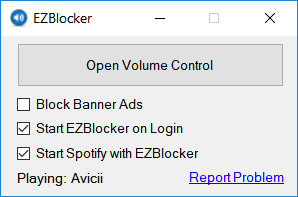
Download
Latest: Download v1.8.1 (Nov 6, 2021)
Changelog and Previous Versions
EZBlocker requires Windows 10/11 or Windows 7/8 with .NET Framework.
FAQ
Why is my Spotify is permanently muted?
There may be issues with EZBlocker muting Spotify on your computer. You can manually modify your Spotify's volume by opening the Volume Mixer.
How do I block banner ads?
Check the "Block Banner Ads" box to enable banner blocking. Enabling and disabling this feature requires you to run EZBlocker with administrator privileges.
Does EZBlocker block video commercials?
EZBlocker will mute videos but not prevent them from playing. If you don't want video ads, make sure you keep your Spotify minimized.
Why does my anti-virus say EZBlocker is a virus?
The latest version of EZBlocker may be picked up by a few anti virus programs. This is most likely due to the way EZBlocker disables Spotify's ads. If you do not feel comfortable downloading the executables directly, feel free to view the source code and compile it yourself.
How do I donate?
I don't accept donations for EZBlocker. I would rather you spend your money on Spotify Premium. If Spotify Premium isn't offered in your region, I suggest donating to a non-profit such as the Tor Project.
Is EZBlocker open source?
Yes it is, and I encourage all to contribute. The source & technical description is available on Github.
If you run into any issues, comment below in detail the issue you're having.
Does it work with windows 10 and the recent spotify versions?
Ruben, it does not work for me on Windows 10.
It does!
It’s been working fine in Windows 10 for me, since day 1 of its release. And it’s still working now, I’m using it as I type.
not working with windows 10 for me either
It works on Win 10 x64 for me. Don’t forget to put the EzBlocker in the firewall / antivirus white list .
Question: Does this need to only be run once to block ads or do I have to start it up every time I use spotify?
You can run it one time, once it opens Spotify and you see it working, you can then close it entirely. After that you never have to open it again, every time you open Spotify it will work regardless, even after restarting your computer, it will still work.
I wish I could listen to spotify but it’s not available for me. ArcVPN says it will work. I think I will try it.
Hi Eric, thanks for the great app. Having read the comments here, I get the impression that the banner ads were blocker nicer on the older versions of Spotify (and this also avoids the Connection Error message in EZBlocker with Windows 10?), so for anyone who’s interested, here’s the process to get that all installed, and auto-load EZBlocker on boot. 1. On Windows 10, downloaded EZBlocker. 2. AVG immediately had a fit, so clicked Ignore. 3. Moved EZBlocker to a folder (doing the Ignore again whenever you see it). 4. Opened AVG, clicked Options, Advanced Settings, Exceptions, Add Exception, chose… Read more »
Ahh, it does still want to upgrade after x minutes. This seems to be the current workaround to stop that (it stops Spotify from reaching it’s update server):
1. Hit “windows key” + R
2. Enter “notepad %windir%\system32\drivers\etc\hosts”
3. Add “127.0.0.1 upgrade.spotify.com” to the bottom of the file.
4. Save and close
5. Reinstall the older version of Spotify and auto-updates should stop. (I’m still waiting for it to pop, so far so good). If that fails, just google it further.
Not complaining, but ever since I installed this no ads have appeared AT ALL and nothing is ever muted even when EZBlocker is not running. Any thoughts as to why?
Again, not complaining at all! I quite like it but I’m just curious 🙂
Blocking banner ads also disables audio ads in certain countries.
Thanks! We hate ads and most of all, we hate to pay 😀
Perfect tool, well done!
One suggestion: It would be nice if there were an option to play a short (system) sound (“Pling”) when a muted ad begins. This way, it would be easier to know if the silence comes from a muted ad, or from the fact that the last track of an album was played, without having to open Spotify.
Did you know this program has a Trojan on it? It might work but its not something you should trust.
you must be blind