EZBlocker is currently un-supported.
EZBlocker is a simple-to-use ad blocker/muter for Spotify. EZBlocker will attempt to block ads on Spotify from loading. If an ad does load, EZBlocker will mute Spotify until the ad is over.
There are no fancy features, just pure ad blocking. When an ad is blocked, only Spotify is muted, so no other sounds will be affected. EZBlocker aims to be the most stable and reliable ad blocker for Spotify.
There's no setup required - just drag it into any folder and run. To upgrade your EZBlocker, simply replace the executable file.
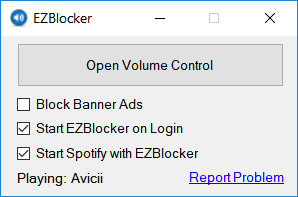
Download
Latest: Download v1.8.1 (Nov 6, 2021)
Changelog and Previous Versions
EZBlocker requires Windows 10/11 or Windows 7/8 with .NET Framework.
FAQ
Why is my Spotify is permanently muted?
There may be issues with EZBlocker muting Spotify on your computer. You can manually modify your Spotify's volume by opening the Volume Mixer.
How do I block banner ads?
Check the "Block Banner Ads" box to enable banner blocking. Enabling and disabling this feature requires you to run EZBlocker with administrator privileges.
Does EZBlocker block video commercials?
EZBlocker will mute videos but not prevent them from playing. If you don't want video ads, make sure you keep your Spotify minimized.
Why does my anti-virus say EZBlocker is a virus?
The latest version of EZBlocker may be picked up by a few anti virus programs. This is most likely due to the way EZBlocker disables Spotify's ads. If you do not feel comfortable downloading the executables directly, feel free to view the source code and compile it yourself.
How do I donate?
I don't accept donations for EZBlocker. I would rather you spend your money on Spotify Premium. If Spotify Premium isn't offered in your region, I suggest donating to a non-profit such as the Tor Project.
Is EZBlocker open source?
Yes it is, and I encourage all to contribute. The source & technical description is available on Github.
If you run into any issues, comment below in detail the issue you're having.
EZBlocker Version: 1.8.1.0
Spotify Version: 1.1.88.612
Failed to block Burger King ad(both video and audio).
have enabled block banner feature but still this problem 🙁
i think i fixed this by opening volume control and muting “spotify”. The other spotify symbol with song name is kept untouched
EZBlocker Version: 1.8.1.0
Spotify Version: 1.1.88.612
Spotify not found
Copy EZBlocker.exe to the Spotify folder, run Spotify and then EZBlocker (don’t close popup window with ads blocker – minimalize to the tray).
EZBlocker Version: 1.8.1.0
Spotify Version: 1.1.88.612
Say’s spotify is not found
This message is for the Developer: After Spotify did its recent Windows Update (seems to be only this version “1.1.88.612″), I along with others (see comments below) are having issues with the ads being blocked. The settings were not changed, Block Banner Ads” is still checked. When i open the Volume Control Panel during an ad, i have to manually mute it, then when music resumes, it uses the non-muted one, but as soon as ads play again (15min later +/-), the one muted for the ads last time, was bypassed and Spotify opened another to play from (This goes… Read more »
hacker ip 216.239.32.178
virus !!!
man ur software is just the best but it ain’t working after the spotify update so please try and fix it im so used to adless music
same problem in windows11
EZBlocker Version: 1.8.1.0
Spotify Version: 1.1.88.612
same man
same here… the blocker settings were never changed, but after this last update, i have to constantly open the volume control window and block the one playing the ads, but the next time ads come up, its bypassing the one i had to block manually and running off the other. This goes back and forth all day long.
Windows Version: 10
EZBlocker Version: 1.8.1.0
Spotify for Windows: 1.1.88.612.(gcc529952)
Hey, I’m trying to delete the download, yet in my folder, it says that it is currently open despite not being able to see it anywhere on my screen. how do i access the download tab again? it wont open when I try either
Check hidden notifications, right click, exit. Or browse your Task manager.